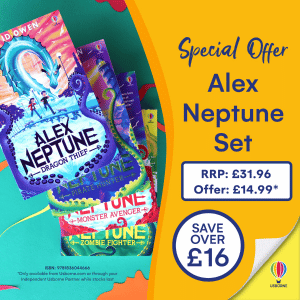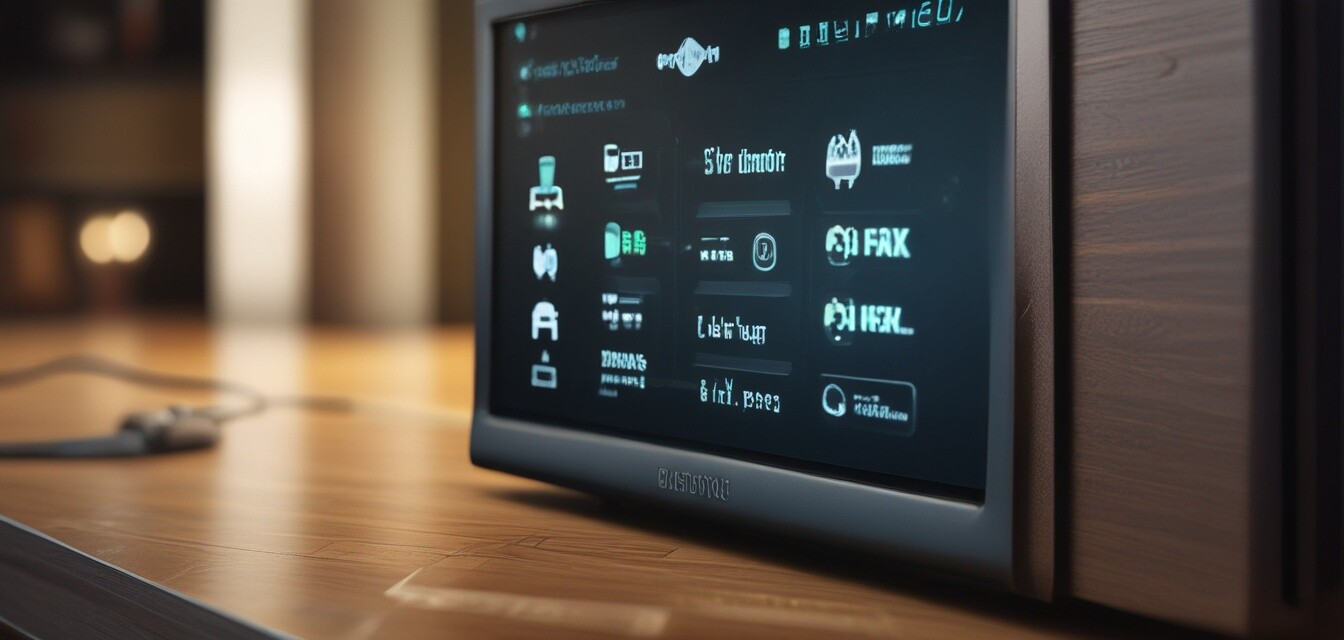
How to Set Up Parental Controls on Your Internet Router
Key Takeaways
- Parental controls can help you manage your children's online activity.
- Most routers have built-in parental control features.
- Configuration steps vary by router brand, but some common methods exist.
- Understanding your options, including blocking websites and setting time limits, is vital.
In today’s digital age, ensuring the online safety of your children is more crucial than ever. Setting up parental controls on your router is a practical step to help manage your family's internet experience. This guide provides you with a step-by-step process to configure parental controls effectively. Let’s dive right in!
Why Use Parental Controls?
Parental controls offer several benefits, including:
- Restricting access to inappropriate content.
- Managing screen time.
- Monitoring online behavior.
- Enhancing online safety for children.
Getting Started with Parental Controls
Before jumping into the setup process, you’ll need to gather a few things:
- Your router’s admin username and password.
- Access to your home network (Wi-Fi or Ethernet).
- The list or categories of sites you want to restrict.
Step-by-Step Guide to Setting Up Parental Controls
Step 1: Access Your Router’s Settings
1. Open a web browser on your connected device.
2. Type your router's IP address into the address bar. Common IP addresses include:
| Router Brand | IP Address |
|---|---|
| Netgear | 192.168.1.1 |
| Linksys | 192.168.1.1 |
| D-Link | 192.168.0.1 |
| TP-Link | 192.168.0.1 |
Step 2: Log In to Your Router
Enter your username and password. If you haven’t changed these, the defaults may be:
- Username: admin
- Password: admin or password
If you’ve forgotten your credentials, consult your router’s manual or reset the router.
Step 3: Locate Parental Controls
Once logged in, look for a section labeled “Parental Controls,” “Access Restrictions,” or similar. Depending on the router, this can be found under:
- Security settings
- Advanced settings
- Firewall settings
Step 4: Set Up Filters and Restrictions
Follow the prompts to set up filters. Options may include:
- Website blocking: Enter URLs to block access.
- Time restrictions: Set specific times kids can use the internet.
- User profiles: Create profiles for different family members.
Step 5: Save Changes
Don’t forget to save your settings after making changes. It’s often located at the bottom of the configuration page.
Testing the Parental Controls
After setting up, it’s essential to test the restrictions you’ve put in place. Try accessing blocked websites or utilizing devices at restricted times to ensure everything functions correctly.
Keeping Your Settings Updated
It’s a good practice to review your parental controls regularly. As children grow, their internet needs will evolve:
- Update blocked websites as they change interests.
- Modify time restrictions based on homework or family activities.
- Engage in conversations with your kids regarding safe online behavior.
Common Issues and Troubleshooting
Sometimes, things might not work as intended. Here are some common problems and their solutions:
| Issue | Possible Solution |
|---|---|
| Blocked sites still accessible | Re-check the URL without typos or check if other filters are interfering. |
| Settings not saving | Ensure you’ve saved changes before leaving the page. You may need to reboot the router. |
| Kids bypassing controls | Consider changing the router's password or discussing the importance of online safety with your children. |
Final Thoughts
Setting up parental controls on your router is a proactive step towards safeguarding your children's online experiences. By regularly reviewing settings and having open discussions about internet use, you can create a secure online environment for your family.
Pros
- Effective control over children's internet usage.
- Customizable settings for individual family members.
- Improves online safety and awareness.
Cons
- Can be complex for non-tech-savvy users.
- May require regular updates and monitoring.
If you want to enhance your internet connectivity further, check out our guide on data plans and pricing or explore our network security devices to keep your family secure online.